To reset an iPhone without an Apple ID password, use iTunes or Find My iPhone from another device. Seek assistance at an Apple Store if necessary.
Resetting an iPhone without the associated Apple ID password might seem daunting, but there are viable solutions. An owner might need to take this step if they’ve forgotten their credentials or bought a second-hand iPhone linked to a previous user’s account.
The process involves using iTunes to restore the device or leveraging the ‘Find My iPhone’ feature from another device if ‘Find My’ was previously enabled. While these methods are generally effective, they require a certain level of technical know-how to ensure the data on the device is protected and not lost permanently. Therefore, it’s critical to follow the instructions carefully or consult with Apple support for guidance. Remember, a factory reset will erase all data, so it’s always wise to create a backup before proceeding.
How to Reset iPhone Without Apple ID Password?
Why Resetting Your Iphone?
Understanding the reasons for resetting an iPhone is vital. Common situations may prompt a reset. These include wanting a fresh start or addressing problems. A user might not recall their Apple ID password.
Security Concerns
Resetting your iPhone helps tackle security issues. It’s crucial when your device gets compromised. A reset clears all data, protecting against potential threats.
- Remove malware: Erase malicious software affecting your phone’s performance.
- Clear data: Delete sensitive information that could be at risk.
Forgotten passwords also lead to resets. It allows a new start, even when locked out of your Apple ID account.
Selling Or Giving Away Your Iphone
Planning to sell or donate your iPhone? A reset ensures the new owner starts with a clean slate. Here’s why that’s important:
| Reason | Benefit |
|---|---|
| Personal data removal: | Protects your privacy. |
| Software refresh: | Improves device function for the new user. |
Erasing all settings and information helps avoid future issues. The next user won’t access your personals.
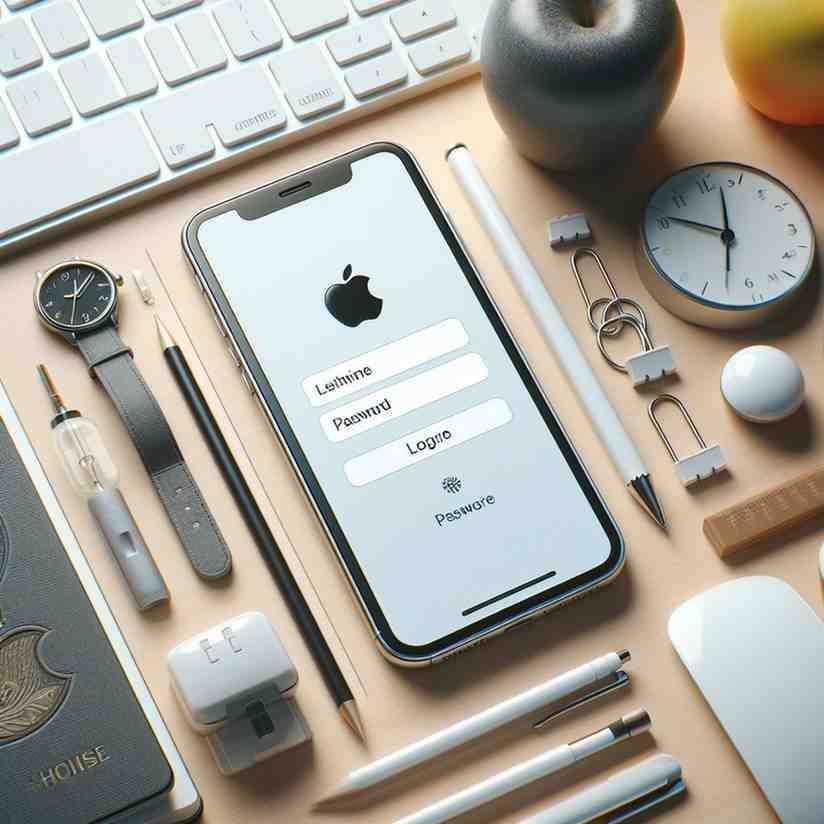
Understanding Apple Id And Its Importance
Every iPhone user encounters an Apple ID, a vital key unlocking seamless sync across Apple devices. It’s essential for downloads and backups. Forgetting the password can lock one out.
What Is An Apple Id?
An Apple ID is an all-access pass to Apple’s ecosystem. It lets users download apps, sync data, and use iCloud.
Importance Of Apple Id
- Sync Across Devices: Use the same Apple ID to ensure sync across iPhones, iPads, and Macs.
- iTunes & App Store Access: Download music, apps, and books with one Apple ID.
- iCloud Services: Store photos, contacts, and documents securely in iCloud.
- Find My iPhone: Locate or erase a missing iPhone remotely.
Challenges Of Resetting Iphone Without Apple Id Password
Many iPhone users face challenges when resetting their phone without an Apple ID password. These situations often arise if the password is forgotten or if the user received a pre-owned phone without previous owner details. Understanding the hurdles associated with this process is vital for a smooth reset experience.
Inability To Access Icloud Services
Resetting an iPhone without an Apple ID password directly impacts access to iCloud services. iCloud is central to a host of iPhone features. Users lose access to:
- iCloud backups – No retrieval of previous backups
- Find My iPhone – Can’t locate or secure your phone remotely
- Photos and documents – All stored data becomes inaccessible
These services are tied tightly to your Apple ID. Without the password, they remain locked away.
Risk Of Activation Lock
Activation Lock is a security feature designed to prevent anyone else from using your iPhone should it get lost or stolen. If you reset without the Apple ID:
- You might trigger the Activation Lock.
- Your device could become unusable.
- Proof of purchase may be required to remove the lock.
This lock is a tough barrier when you do not have the required Apple ID credentials.
Overall, these challenges can seem daunting. But they emphasize the importance of safely managing your Apple ID credentials. Keep them secure and accessible to maintain full control over your iPhone’s functionality and security features.
Alternative Methods For Resetting Iphone
Stuck without your Apple ID password? You can reset your iPhone with alternative methods. Let’s dive into ways you can regain control of your device.
Using Two-factor Authentication
If you have two-factor authentication enabled, resetting your iPhone is simpler. Use a trusted device to reset your device easily. Here’s how:
- On your trusted iPhone or iPad, go to Settings.
- Tap [your name] > Password & Security > Change Password.
- Follow the onscreen steps to update your password.
After updating, use your new Apple ID password to reset your iPhone.
Contacting Apple Support
Apple Support is another viable option. They help when other methods fail. Follow these simple steps:
- Visit Apple’s support website.
- Select iPhone > Apple ID & Password.
- Click on “Forgot Apple ID or Password?”
- Follow the instructions provided.
You may need proof of purchase or personal identification. Apple will then assist you with the reset process.
Precautions Before Resetting Iphone
Taking the right steps before resetting an iPhone is crucial. It helps ensure that you don’t lose your personal data or encounter issues with your device after the reset process. Always remember, taking precautions is the best policy to avoid undesired surprises.
Backing Up Data
Before resetting your iPhone, backing up all vital information is essential. A backup ensures you can retrieve your data later.
- Connect to Wi-Fi for a cloud backup.
- Use iTunes for local storage.
- Sync with iCloud to save your settings.
Check that the backup is complete before proceeding.
Removing Apple Id From Device
Sign out from all services associated with your Apple ID. This prevents future issues after the reset.
| Step | Action |
|---|---|
| 1. | Open Settings. |
| 2. | Tap your Apple ID profile. |
| 3. | Scroll to the bottom and press Sign Out. |
| 4. | Enter your Apple ID password if requested. |
Also, turn off Find My iPhone to remove the device from your account.
Resetting Iphone Without Apple Id Password
Forgetting your Apple ID password can be frustrating. Your iPhone is a vault of personal information and memories. You might need to reset it without the password. This may seem challenging, but rest assured, it’s possible. Learn the steps to reset your iPhone without using your Apple ID password. Gain access to your device quickly with these methods. Whether you’re selling your iPhone or fixing a glitch, the following solutions will help.
Utilizing Recovery Mode
Recovery Mode is your lifeline when locked out of your iPhone. It bypasses the Apple ID requirement. Here’s what to do:
- Ensure your computer has the latest iTunes version or use Finder on Macs with macOS Catalina or later.
- Connect your iPhone to the computer.
- Enter Recovery Mode. Different iPhone models have different methods:
- iPhone 8 and later: Quickly press and release the volume up button, then the volume down, and press and hold the side button.
- iPhone 7/7 Plus: Press and hold the side and volume down buttons simultaneously.
- iPhone 6s and earlier: Press and hold both the home and the top (or side) buttons at the same time.
Keep holding the buttons. Wait for the recovery mode screen to appear on your iPhone before releasing them. Select your device on your computer. Choose ‘Restore’ when the option appears. This erases your iPhone and installs the latest iOS software, allowing you to set it up as new.
Factory Reset Through Settings
Another method to reset your iPhone without an Apple ID password is through settings, here’s how:
- Go to ‘Settings’ on your iPhone.
- Tap ‘General’.
- Scroll to ‘Reset’ and choose ‘Erase All Content and Settings’.
- If prompted, enter your device passcode.
- Confirm your action by tapping ‘Erase iPhone’.
This process starts a factory reset. It removes all data, including Apple ID information. Ensure your iPhone has sufficient charge. Keep it connected to a power source during this process.
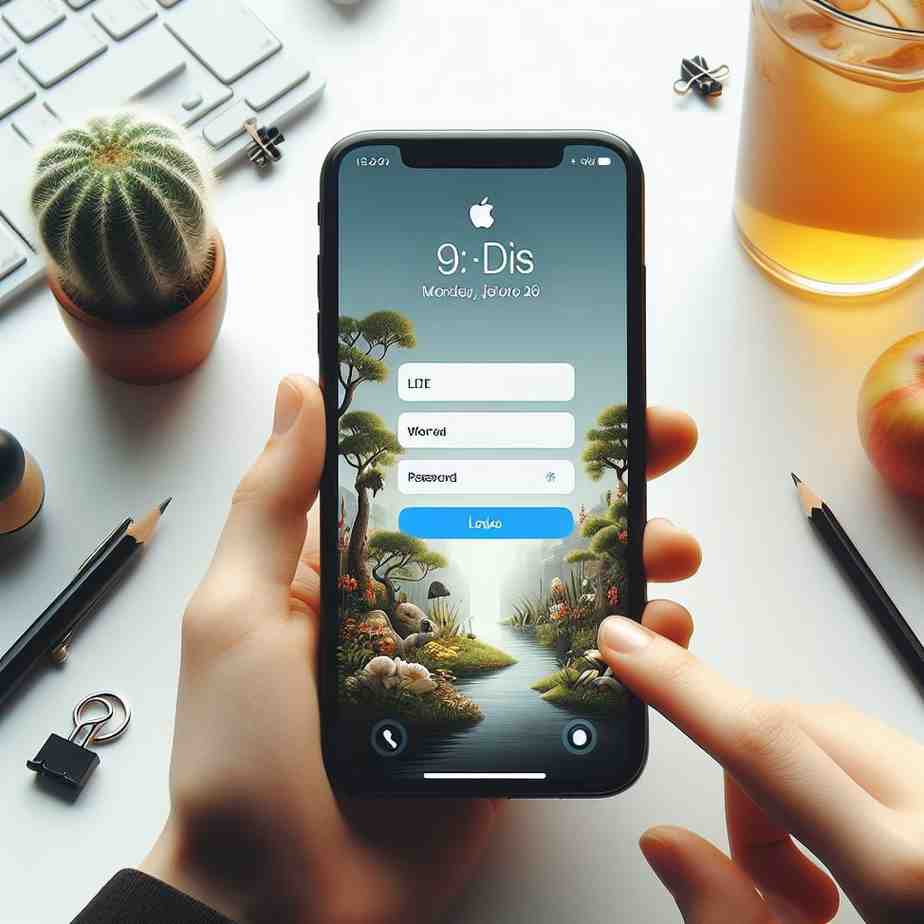
Post-reset Actions
Finished resetting your iPhone, but feeling stuck on what comes next? You want to start using your phone like before. Follow these essential steps to reactivate and restore your iPhone without any stress.
Reactivating Iphone
Turning on your iPhone begins the reactivation process. Follow the prompts on your screen. These steps may include:
- Selecting your language and country.
- Connecting to a Wi-Fi network or using cellular data if available.
- Entering your Apple ID if you remember it, or skip this step for now.
Two-factor authentication may ask for a code. If you cannot provide it, choose the option to ‘Set Up Later in Settings’. You’ll need access to a secondary trusted device or phone number associated with your Apple ID. No Apple ID password yet? Don’t worry. Your iPhone can still be set up and used for basic functions, like making calls.
Restoring Data From Backup
To get all your data back, restore from a backup. Do you have a backup on iCloud or iTunes? Great, you can use these. Here’s how:
| Backup Type | Steps to Restore |
|---|---|
| iCloud Backup |
|
| iTunes Backup |
|
With no backup, start fresh. Download apps from the App Store. Sign into services you use, like Gmail or Outlook. Sync contacts from your email or Google account. Enjoy personalizing your iPhone again!
Seeking Professional Assistance
Having trouble resetting your iPhone without your Apple ID password? Sometimes the regular steps don’t work. But do not worry. You can get professional help. There are two good ways to do this: third-party services and authorized Apple Service Centers.
Third-party Services
Third-party services can help you reset your iPhone. They use special software to unlock your phone. But be careful. Choose a reliable service. Read reviews. Check their success rate. Make sure they respect your privacy.
- Check Credentials: Ensure they are legitimate and trustworthy.
- Privacy Matters: Your data should be safe.
- Success Rate: Pick services with good track records.
Authorized Apple Service Center
Apple Service Centers are the safest choice. They know Apple products best. They provide official support. You might need proof of purchase. They’ll take care of your iPhone by following Apple’s guidelines.
- Find a nearby Apple Service Center.
- Schedule an appointment.
- Bring your iPhone and proof of purchase.
- Let them help you reset it.
Frequently Asked Questions On How To Reset Iphone Without Apple Id Password
Can You Reset An Iphone Without The Apple Id Password?
Yes, you can reset an iPhone without the Apple ID password by placing the device into Recovery Mode and then performing a factory reset through iTunes or Finder on a computer.
How Do I Force My Iphone To Factory Reset?
To factory reset your iPhone, go to Settings > General > Reset, and tap ‘Erase All Content and Settings. ‘ Confirm the action to initiate the reset.
How Do I Remove An Apple Id From My Iphone Without The Password?
To remove an Apple ID from an iPhone without the password, reset the device to factory settings through the ‘Settings > General > Reset > Erase All Content and Settings’ menu. Note that this action will delete all data on the phone.
How Do I Factory Reset My Iphone Without A Computer Or Password?
To reset your iPhone without a computer or password, perform a hard reset. Press and hold the appropriate volume button and the side button until the power off slider appears. Slide to turn off your iPhone. Continue holding the side button until the Apple logo appears, then release.
Conclusion
Resetting your iPhone without an Apple ID password might seem daunting, but it’s achievable with the steps we’ve outlined. Remember, safeguarding your data is vital, so always back up before attempting a reset. If uncertainty lingers, seeking Apple Support is a wise move.
Equip yourself with this knowledge to tackle any reset hurdles.
